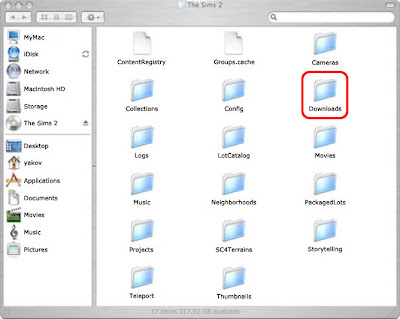 Let us begin with the software you need to install some forms of downloads:
Let us begin with the software you need to install some forms of downloads:If you are using a Windows-based computer, it is recommended (but not necessary) that you download and install Sims2Pack Clean Installer (free: sims2pack.modthesims2.com/).
If you are using a Windows-based computer, then you MUST install one of the following programmes:
◊ WinRAR (purchase: www.rarlabs.com)
◊ 7-Zip (free: www.7-zip.org)
◊ AlZip (free: www.altools.net)
◊ TUGZip (free: www.tugzip.com)
◊ Filzip (free: www.filzip.com)
◊ IZArc (free: www.izarc.org)
◊ UnzipThemAll (free: www.herve-thouzard.com)
◊ ICEOWS (free: www.iceows.com)
If you are using a Macintosh-based computer, then you MUST install one of the following programmes:
◊ Stuffit (purchase: www.stuffit.com)
◊ UnRarX (free: unrarx.sourceforge.net)
◊ Zipeg (free: www.zipeg.com)
◊ The Unarchiver (free: wakaba.c3.cx)
After you have downloaded and installed the necessary software, you now need to know which kind of downloads need to use this software and which do not.
Package files
All files in the Downloads folder will ultimately be package files. They will have a .package file extension.
- example: somefilename.package
Files that are in the .package format do not require any special software to install, you can move them directly to the Downloads folder for immediate use.
Sims2Pack files
Sims2Pack files are compressed files that will contain one or more package files. You can install these by simply double-clicking the file, OR if you are a Windows-user and have installed Sims2Pack Clean Installer you can use this to install items with a reduced risk of duplicate files.
- example: somefilename.Sims2Pack
ZIP files
- example: somefilename.zip
Windows XP has the ability to work with ZIP files without any additional software.
RAR files
- example: somefilename.rar
RAR files always require additional software to extract. RAR files are preferred because they are compressed to smaller file sizes than ZIP files, this saves money for sites by reducing over-all band-width use.
7z files
 7z files are compressed files that will contain one or more files or folders with files. It is important to check the kind of file after extracting, if the file is a Sims2Pack, you will need to use one of the methods for installing a Sims2Pack file. If the files are in a folder, you should not add the folder to the Downloads folder, only the files.
7z files are compressed files that will contain one or more files or folders with files. It is important to check the kind of file after extracting, if the file is a Sims2Pack, you will need to use one of the methods for installing a Sims2Pack file. If the files are in a folder, you should not add the folder to the Downloads folder, only the files.- example: somefilename.7z
7z files always require additional software to extract. 7z files are preferred because they are compressed to smaller file sizes than ZIP files, this saves money for sites by reducing over-all band-width use.
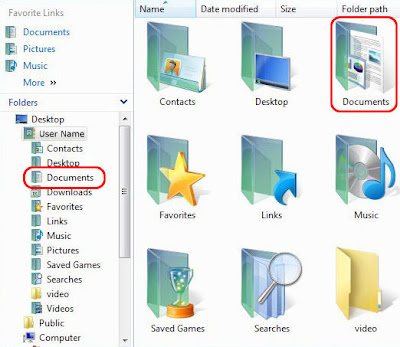
The location of the Downloads folder
You will need to have a basic understanding of the way folder locations are expressed in order to understand where to place Downloads.
For instance:
C:\Documents and Settings\your-windows-username\My Documents\EA Games\The Sims 2\Downloads
This is the "address" of a folder that is inside a nested series of other folders located on the C Drive (the primary hard drive of a Windows-based computer)
There are a number of different ways to reach this address from your desktop, usually the quickest way for most Windows-users is to use the short-cut to My Documents in the start menu of Windows XP, then double click the folder named "EA Games", then double-click the folder named "The Sims 2", then double-click the folder named "Downloads".
If you find you do not have a Downloads folder, then right-click in a blank area of the open window of the "The Sims 2" folder and select "New", then select "Folder" from the menu that pops up. Name the new folder Downloads, making sure to capitalise the first letter of the name.
You will now have a Downloads folder and this is where almost every downloaded package file will go.
The way you get to the downloads folder will differ depending on which version of Windows you have, and differ if you are using a Macintosh computer.
The usual location of the Downloads folder is:
Windows Vista
C:\Users\*your-windows-username*\Documents\EA Games\The Sims 2\Downloads
Windows XP
C:\Documents and Settings\*your-windows-username*\My Documents\EA Games\The Sims 2\Downloads
Windows 98, 98 SE, & Millennium Edition
C:\My Documents\EA Games\The Sims 2\Downloads
MacOS X
~/Users/user name/Documents/EA Games/ The Sims 2/Downloads
~Home/EA Games/The Sims 2/Downloads

No comments:
Post a Comment